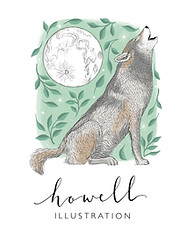How To Draw an Illustrated Map Part 8: Border Details
- Nicola Hawley
- Apr 17, 2024
- 4 min read
Draw your own map with me!
Ever wanted to draw your own illustrated map? Follow along with my 'How To Map' series, which goes into the tiniest details about each element of the map. This week: how to draw the border of your map.

Contents:
Here we are at part 8 of my 'How To Map' series. If you're hitting part 8 and you're like, wait, what's going on? I need to go to the start! Click here for the ultimate summary of what's happened so far, with links to all of my blogs and videos on how to draw your own map.
Part 8 will deal with drawing the border, giving you some examples of what you can do with it, and chatting about border shape. You can also find the YouTube video that accompanies it here. Without further ado, let's get into it.
Classic Border Style
The border of a map was more traditionally used to show scale. It would have alternate blocks of colour, usually black and white, that were practical in nature. When I create my illustrated maps now though, I mostly use them for decorative reasons. This means that you can draw them in a number of different ways.

Above shows you the classic alternate blocking, which you can make thinner, or thicker. You can also increase the length of the blocking itself. This can give you a more delicate look. Another thing I sometimes like to do is draw lines either side of it. This can give you a border within a border, and can make it more decorative.
Use Pertinent Details
Another way you can draw your border, is to use pertinent details from the map. For example, is there something that particularly relates to the area you are drawing? A particular flower for example? This can then be repeated around the border or combined with other motifs.

An example of where I've done this, was on this map for a retiring teacher. He led a team of 43 people, so around the outside, I drew 43 little figures to represent this.

It doesn't have to be complicated, but always think back to how you want your map to look. If you want it more simple, contemporary and less detailed, then consider going with the classic map border, or even a simple one line border, or even no border at all.
Make It Dynamic
When you are drawing a border, there are ways to make it a bit more dynamic and interesting to look at.

In this example, I wanted it to look like an antique picture frame. As a last minute decision, I decided to add the little cutouts down the bottom. This instantly made it look more interesting and gave it a bit more dynamism. You can use very simple devices to make this happen, but why not try your own version of the cutouts first and see how you go?

Another way of making a border more dynamic, is to change its shape. As you can see from the example above, there's a bit more of a sense of movement. You don't always have to limit yourself to the classic shape. Consider other shapes.
Include Further Visual Information
If you cannot fit all of the information you need onto the body of the map, consider adding it to the border. My favourite thing to include in the border is the information from the title block. As you can see below, I couldn't fit the title block in, so I included it in the border instead.

You can do this in a number of different ways. In the above I just added the text within a wider border. Or, you can incorporate it more boldly, using a banner or similar device.

If you use the banner itself as the border, then you can write the information onto that. This has the added bonus of making it a bit more dynamic. Though it can make your map look quite historical/fantasy, so I'd hold off on using it unless that's what you're going for.

A Note on Border Shape
The shape of the border on your map is an important tool. It can make the map different sizes (for example, if the area you want to include is square, but you need the map to be rectangular, then you could make the sides of the border thicker, and this will give you more of the rectangular shape you need), it can help you to add further visual information, it can change the tone of the map (e.g. make it more or less delicate, more realistic, more fantasy, more contemporary etc).

A border that is the same size all of the way round is useful if you're going for a more classic look, borders that are thicker on the top or the sides can help adjust the shape of the map, and allow more room for information. If you want to include more visual information in your map, then it's best to go with a thicker border. Or, just don't include a border at all! It's entirely up to you.
So, decide on your border shape, make it consistent with the way you want your map to look, consider bringing in different shapes for dynamism, and use pertinent details from the map/area/book or otherwise to help you craft something truly personal.
To watch my YouTube video which offers a timelapse drawing of these border examples, plus commentary, click here!
To see what other blogs I've got in the series, read my introductory post here.
To read the last blog in the series on landscape details, click here.
Comment below with any questions!
And as always, thanks for reading.
Nx